Firestick tv 2024 – Setup, Streaming, and Optimizing the Best Experience

1. What is Firestick tv and How Does It Work?
The Amazon Firestick, commonly referred to as Firestick or Fire TV Stick, is a compact streaming device that transforms any regular TV with an HDMI port into a smart TV. Developed by Amazon, this plug-and-play device allows users to access a vast array of digital content from popular streaming platforms such as Netflix, Hulu, Prime Video, Disney+, and many more. With its affordable price and user-friendly interface, the Firestick has quickly become a go-to choice for households seeking a convenient, portable streaming solution.
How Does Firestick tv Work?
The Firestick connects to the internet via Wi-Fi, enabling users to stream digital content directly to their TV. The device runs on Amazon’s Fire OS, a modified version of Android, which means it supports a wide range of apps available on the Amazon Appstore. Additionally, the Firestick comes with a remote, often equipped with Alexa voice control, allowing users to search and navigate content hands-free.
Here’s how the Firestick operates:
- Plug-in and Power Up: Insert the Firestick into your TV’s HDMI port and power it using the included USB cable.
- Connect to Wi-Fi: Once the Firestick is plugged in, connect it to your home Wi-Fi network for internet access.
- Log in to Your Amazon Account: To access content, sign in using your Amazon account. If you don’t have one, you’ll need to create it.
- Download Streaming Apps: Using the Amazon Appstore, you can download popular streaming apps, free and paid, that offer movies, TV shows, sports, live TV, and more.
Different Firestick tv Models and Their Features
Amazon offers several versions of the Firestick, each with unique features to suit various streaming needs and budgets. Here’s a quick comparison:
Firestick Model | Resolution | Voice Control | Extra Features |
Fire TV Stick Lite | Full HD (1080p) | Alexa Voice Remote Lite | Budget-friendly, basic remote |
Fire TV Stick | Full HD (1080p) | Alexa Voice Remote | Standard remote with volume control |
Fire TV Stick 4K | Ultra HD (4K) | Alexa Voice Remote | Enhanced picture quality, Dolby Atmos |
Fire TV Stick 4K Max | Ultra HD (4K) | Alexa Voice Remote | Faster processing, Wi-Fi 6 support |
Fire TV Cube | Ultra HD (4K) | Alexa Built-in | Hands-free Alexa, powerful processor |
The choice of Firestick model depends on the viewing preferences of the user. For instance, the Fire TV Stick 4K Max is ideal for users who want the best possible video quality and a faster experience, while the Fire TV Cube offers hands-free Alexa control and is equipped with a stronger processor for seamless multitasking.
Compatibility and Limitations
The Firestick is compatible with most HD and UHD TVs equipped with an HDMI port, and it can stream content in high definition (HD) and ultra-high definition (4K), depending on the model. However, it’s worth noting that some apps may not be available in certain regions, and users may require a VPN to access geo-restricted content. Additionally, while the Firestick can run various third-party apps, users should enable security features and consider only installing apps from trusted sources to avoid performance and privacy issues.

2. Benefits of Using a Firestick tv for Streaming
The Amazon Firestick is packed with features that make it a versatile choice for streaming. Beyond just providing access to popular streaming platforms, the Firestick enhances the overall TV viewing experience with a wide range of options, flexibility, and portability. Here are some key benefits of using a Firestick:
Affordability and Value
One of the biggest advantages of the Firestick is its affordability. Compared to purchasing a smart TV or a larger streaming box, the Firestick offers a budget-friendly option for turning any HDMI-compatible TV into a smart TV. It’s ideal for those who don’t want to invest in a new television but still want access to modern streaming features. Additionally, Amazon frequently offers discounts on Firestick models, making it even more accessible for users looking for a low-cost streaming solution.
Access to Multiple Streaming Services
The Firestick provides access to a vast range of streaming apps and platforms, including but not limited to:
- Video-on-Demand Services: Netflix, Hulu, Disney+, Amazon Prime Video
- Live TV Services: Sling TV, Hulu Live, YouTube TV
- Sports Streaming: ESPN, MLB TV, NBA League Pass
- Music Apps: Spotify, Amazon Music, Apple Music
With access to both paid and free apps, users can customize their Firestick with the content that best suits their preferences. For those interested in international or niche content, the Firestick also supports IPTV services, which can deliver specific content channels that might not be available through mainstream platforms.
Portability and Flexibility
The Firestick is a small, compact device, making it highly portable and ideal for users who want flexibility. You can take it with you while traveling or easily move it between different TVs in your home. Simply plug it into any compatible TV, connect to Wi-Fi, and you have access to all your content and settings, no matter where you are. This is especially convenient for frequent travelers who want to enjoy their streaming apps while away from home.
Voice Control and Hands-Free Navigation
With Alexa built-in on the Firestick remote, navigating content has never been easier. Users can perform actions like searching for shows, adjusting the volume, and even controlling smart home devices through voice commands. For example:
- “Alexa, play The Mandalorian.”
- “Alexa, show me action movies.”
- “Alexa, turn off the lights.”
The hands-free feature is particularly useful for multitasking or for users who want a more streamlined experience without the need to press buttons repeatedly.
High-Quality Streaming and Picture Options
Depending on the model, the Firestick supports Full HD (1080p), Ultra HD (4K), and HDR video resolutions, which deliver sharp and vibrant visuals on compatible TVs. With Dolby Atmos audio support on some models, users can enjoy an immersive sound experience when connected to a compatible sound system. Here’s how each model caters to different preferences:
- Firestick Lite and Firestick offer Full HD for standard streaming needs.
- Firestick 4K and 4K Max provide Ultra HD resolution for users with 4K TVs.
- Fire TV Cube delivers hands-free Alexa and additional processing power for smooth streaming in 4K.
Customization and Personalization Options
The Firestick allows users to customize their home screen with frequently-used apps, recommendations based on viewing habits, and shortcuts. Additionally, Firestick users can:
- Set up parental controls to restrict content for younger viewers.
- Use Amazon’s “Watchlist” feature to save shows and movies for later.
- Install alternative media players or browsers for broader functionality.
Access to IPTV and Niche Streaming Services
For those interested in IPTV services, such as those offered by IPTV Wonderland, the Firestick serves as an excellent platform. The device supports third-party IPTV apps, which allows users to access a variety of live channels, international content, and on-demand options that may not be available through mainstream apps. This capability is especially valuable for users seeking international programming or more diverse viewing options beyond what traditional streaming services offer.
With its range of features, affordability, and compatibility, the Firestick is an all-in-one device that meets the needs of almost any viewer. Whether you’re a casual viewer or an IPTV enthusiast, the Firestick offers the tools and flexibility to create a personalized entertainment experience.
3. How to Set Up Your Amazon Firestick
Setting up an Amazon Firestick is a straightforward process that can be completed in just a few minutes. Once set up, you’ll have access to all the streaming apps and features available on the device. Follow these steps to start streaming with your Firestick:
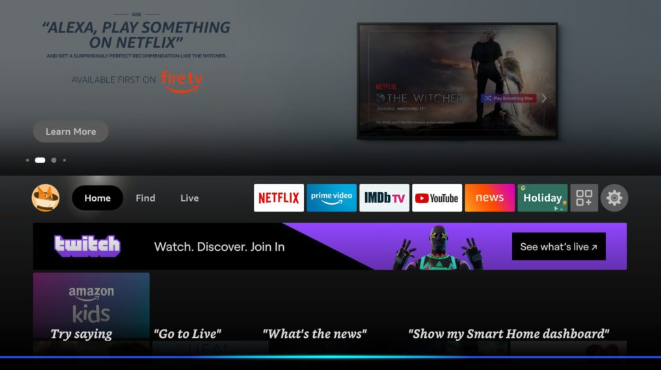
Step-by-Step Firestick Setup Guide
- Unbox and Connect Your Firestick
- Remove your Firestick, remote, USB power cable, and power adapter from the box.
- Plug one end of the USB power cable into your Firestick, and the other end into the power adapter.
- Connect the Firestick directly into an available HDMI port on your TV.
- For a better signal and to avoid crowding behind the TV, you can use the HDMI extender that comes with the Firestick.
- Power On Your Firestick and TV
- Connect the power adapter to a wall outlet to power the Firestick.
- Turn on your TV and use your TV remote to select the HDMI input to which the Firestick is connected. You should see the Firestick welcome screen appear.
- Pair the Firestick Remote
- The remote should automatically pair with your Firestick, but if it doesn’t, hold down the Home button on the remote for about 10 seconds.
- You’ll see a message confirming that the remote is successfully paired.
- Connect to Wi-Fi
- Once the remote is paired, you’ll be prompted to connect your Firestick to a Wi-Fi network. Select your Wi-Fi network from the list and enter the password using the on-screen keyboard.
- A strong and stable Wi-Fi connection is recommended for optimal streaming quality. Consider positioning your router nearby if possible.
- Log in to Your Amazon Account
- After connecting to Wi-Fi, you’ll need to sign in to your Amazon account. If you don’t have one, there’s an option to create a new account.
- Log in with your Amazon credentials. This account will be used to manage your apps, subscriptions, and purchases on the Firestick.
- Update Your Firestick Software
- When you first set up the device, it may prompt you to download and install updates. Select “Update” if prompted, as this ensures you have the latest features and security patches.
- The update process can take a few minutes, depending on your internet speed.
- Complete the Initial Setup
- You may be asked if you want to enable parental controls. If setting up the Firestick for children or shared use, enabling these controls allows you to restrict certain types of content.
- Choose whether you want to save Wi-Fi passwords to Amazon, enable app permissions, and customize your content recommendations.
- Download Your Favorite Streaming Apps
Optional: Set Up Alexa Voice Control
Most Firestick models come with an Alexa-enabled remote. To set up Alexa:
- Press and hold the Alexa button (microphone icon) on your remote to start using voice commands.
- You can say things like, “Alexa, find action movies” or “Alexa, open Netflix.”
Voice control makes navigation easier and adds a hands-free experience, especially useful for quickly finding content or adjusting settings.
Additional Tips for First-Time Setup
- Create Profiles: Amazon now allows you to set up multiple profiles on a single Firestick. This feature is handy if multiple people are using the device, as it lets each person have their own set of recommendations.
- Adjust Display Settings: For the best viewing experience, go to Settings > Display & Sounds > Display and ensure your Firestick resolution matches your TV (e.g., set to 4K if you’re using a Firestick 4K model with a 4K TV).
Enable Data Monitoring (Optional): If you’re concerned about internet data usage, the Firestick has a data monitoring option under Settings > Preferences. This feature lets you keep track of data usage, which can be helpful if you have limited data.
After following these steps, your Firestick should be ready to use, and you can start exploring a world of streaming content. Setting up your Firestick is quick and easy, giving you access to thousands of shows, movies, and apps in no time.
4. Must-Have Apps for Your Firestick
A key advantage of using a Firestick is its access to a wide variety of apps that allow you to customize your streaming experience. From popular streaming services to specialized tools, here are some must-have apps that enhance your Firestick’s functionality.
Essential Streaming Apps
The following streaming apps are popular choices for anyone looking to access a vast library of movies, TV shows, and live TV. Installing these apps allows you to stay updated with the latest content from around the world.
- Netflix – Known for its vast selection of TV shows, movies, documentaries, and original content, Netflix remains a favorite for binge-watchers.
- Prime Video – Amazon’s own streaming service provides an extensive library, including exclusive Amazon Originals. Plus, Prime Video integrates seamlessly with the Firestick.
- Disney+ – Featuring content from Disney, Pixar, Marvel, Star Wars, and National Geographic, Disney+ is perfect for family entertainment.
- Hulu – Offering both on-demand streaming and live TV options, Hulu provides access to a wide range of TV shows, movies, and sports.
- YouTube – For video content on virtually every topic, YouTube offers free access to millions of videos and channels, including music, tutorials, and news.
Apps for Live TV and Sports
For those interested in live TV channels and sports coverage, these apps provide the flexibility to watch events in real-time, often with customizable channel packages:
- Sling TV – A flexible live TV service that allows you to create customized channel line-ups. Sling TV includes news, entertainment, and sports channels.
- ESPN – Essential for sports fans, the ESPN app provides live streaming of major sporting events, highlights, and exclusive content.
- YouTube TV – An all-in-one streaming solution for live TV, including news, entertainment, sports, and local channels.
- fuboTV – Known for its focus on sports channels, fuboTV includes options for international sports as well as general entertainment and news.
Apps for International and Niche Content
For users looking to explore international content, IPTV services or niche streaming apps can provide access to specialized channels not typically available on mainstream apps. Here are a few examples:
- IBO Player – IBO player is a popular IPTV player that allows users to access IPTV subscriptions like those provided by IPTV Wonderland. It supports live TV, on-demand content, and electronic program guides (EPGs).
- TiviMate – Another powerful IPTV player with an intuitive interface and advanced features, perfect for organizing and accessing IPTV playlists.
- Plex – Plex allows users to stream personal media files, including movies, music, and photos, and can also act as an IPTV player when paired with specific services.
BBC iPlayer – Ideal for viewers seeking UK-based content, BBC iPlayer offers access to British TV shows, news, and documentaries.
Utility and Optimization Apps
Firestick’s Android-based operating system means it supports various utility apps that can optimize performance, secure data, and even expand the range of available content. Here are some essential utility apps:
- Downloader – This app allows you to download files directly to your Firestick, which is essential for sideloading apps that aren’t available on the Amazon Appstore.
- ExpressVPN or NordVPN – A VPN (Virtual Private Network) is critical for users who want to access geo-restricted content or enhance their privacy while streaming.
- FileLinked – This app allows users to download multiple apps in a single session using specific codes. FileLinked is particularly useful for those who frequently sideload apps.
- Clean Master – To keep your Firestick running smoothly, Clean Master can help free up storage space by clearing cache and junk files.
Entertainment and Gaming Apps
In addition to streaming, Firestick also supports a variety of entertainment and casual gaming apps. For those who want to mix up their experience, here are a few fun options:
- Spotify – Stream your favorite music or podcasts with the Spotify app, which pairs seamlessly with Alexa voice control.
- Twitch – Perfect for gaming enthusiasts, Twitch allows users to watch live streams of gaming, e-sports, and more.
- Stadia – Google’s cloud gaming service, Stadia, can be used on Firestick to access a library of high-quality games directly from the device.
- Crossy Road – A fun and popular game that provides entertainment without requiring a separate gaming console. Crossy Road and similar games are ideal for casual gaming on the TV.
How to Install Apps on Firestick
- Via Amazon Appstore: Navigate to the home screen, select “Find” > “Search,” and type in the app you want. Once found, click “Download” to install it.
- Sideloading Apps: If the app you’re interested in isn’t available on the Appstore, you can use the Downloader app to sideload it. Enter the app’s download URL in Downloader, and follow the prompts to install it.
FileLinked Codes: If you have FileLinked installed, you can use specific codes to download multiple apps from a single source.
Top Tips for Managing Apps on Firestick
- Organize Your Home Screen: Customize your Firestick’s home screen by pinning frequently-used apps for quick access. To do this, go to “Apps & Channels,” highlight an app, press the menu button, and select “Move to Front.”
- Uninstall Unused Apps: Regularly remove apps you no longer use to free up storage space. Go to “Settings” > “Applications” > “Manage Installed Applications,” select the app, and choose “Uninstall.”
- Keep Apps Updated: Regularly check for updates to ensure you have the latest features and bug fixes. Updates can be managed from “Settings” > “Applications.”
Installing these must-have apps allows you to fully leverage your Firestick’s capabilities, providing access to a wide range of content and enhanced functionality. The right mix of streaming, IPTV, and utility apps transforms the Firestick into a comprehensive entertainment hub.
5. Tips and Tricks to Enhance Your Firestick Experience
Once your Firestick is set up and loaded with apps, there are a few adjustments and tricks that can make your experience even smoother and more enjoyable. Here are some tips to get the most out of your Amazon Firestick.
Optimize Performance and Free Up Storage
As you add more apps, your Firestick can start to feel sluggish. These tips can help you optimize its performance and clear out unnecessary files:
- Clear Cache for Better Speed:
- Apps accumulate cache over time, which can slow down your Firestick. To clear cache, go to Settings > Applications > Manage Installed Applications and select each app individually. Choose “Clear Cache” to free up space.
- Uninstall Unused Apps:
- Regularly uninstall apps you no longer use to free up space. Highlight the app under Settings > Applications > Manage Installed Applications, and select “Uninstall.”
- Focus on removing apps that take up significant storage or are infrequently used.
- Disable Auto-Play:
- By default, the Firestick home screen plays video previews automatically, which can consume bandwidth and slow down the device. Go to Settings > Preferences > Featured Content and turn off “Allow Video Autoplay” and “Allow Audio Autoplay.”
- Restart Your Firestick:
- Restarting periodically helps maintain speed and resolve minor bugs. To restart, navigate to Settings > My Fire TV > Restart.
Enable Voice Control and Hands-Free Features
Firestick devices come with Alexa integration, making it easy to navigate and control using voice commands:
- Use Alexa Voice Commands:
- Press and hold the microphone button on your remote to enable Alexa. You can ask Alexa to open apps, search for movies, control playback, and more.
- Examples: “Alexa, find comedy movies” or “Alexa, open Netflix.”
- Control Smart Home Devices:
- If you have compatible smart home devices, you can control them with Alexa via the Firestick. Simply say commands like “Alexa, turn off the living room lights” or “Alexa, adjust the thermostat.”
- Hands-Free Alexa Mode (For Compatible Models):
- For Firesticks paired with an Echo device, you can use Alexa hands-free. Just say, “Alexa, play The Mandalorian on Fire TV,” and Alexa will open the content on your Firestick.
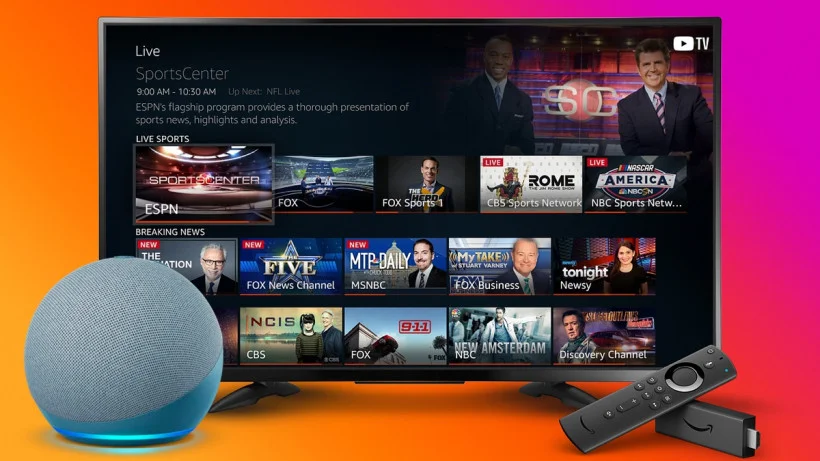
Customize the Interface for Quick Access
Making adjustments to the Firestick’s layout can streamline your viewing experience and help you find your favorite content faster:
- Arrange Apps on the Home Screen:
- To move your frequently-used apps to the top, go to Your Apps & Channels, highlight the app you want, press the Menu button on your remote, and choose “Move.” Drag the app to the desired location.
- Enable Parental Controls:
- If you’re sharing your Firestick with children, set up parental controls to restrict access to certain content. Go to Settings > Preferences > Parental Controls and set a PIN to prevent unauthorized purchases and restrict content.
- Turn Off Personalized Recommendations:
- Firestick uses your viewing habits to provide content recommendations, which may not always be useful. To disable personalized recommendations, go to Settings > Preferences > Privacy Settings and toggle off options like “Device Usage Data” and “Collect App Usage Data.”
These tips and tricks enhance the Firestick’s usability and make it easier to navigate, improve performance, and keep your device secure. Optimizing settings and features can significantly improve your overall streaming experience.
Enjoy the best IPTV service with affordable prices! Sign up now and get access to 20,000+ Live TV Channels + EPG VOD, which works on all your favorite devices.
IPTV Wonderland offers you the best IPTV up to +23000 international channels and +140000 VOD contents
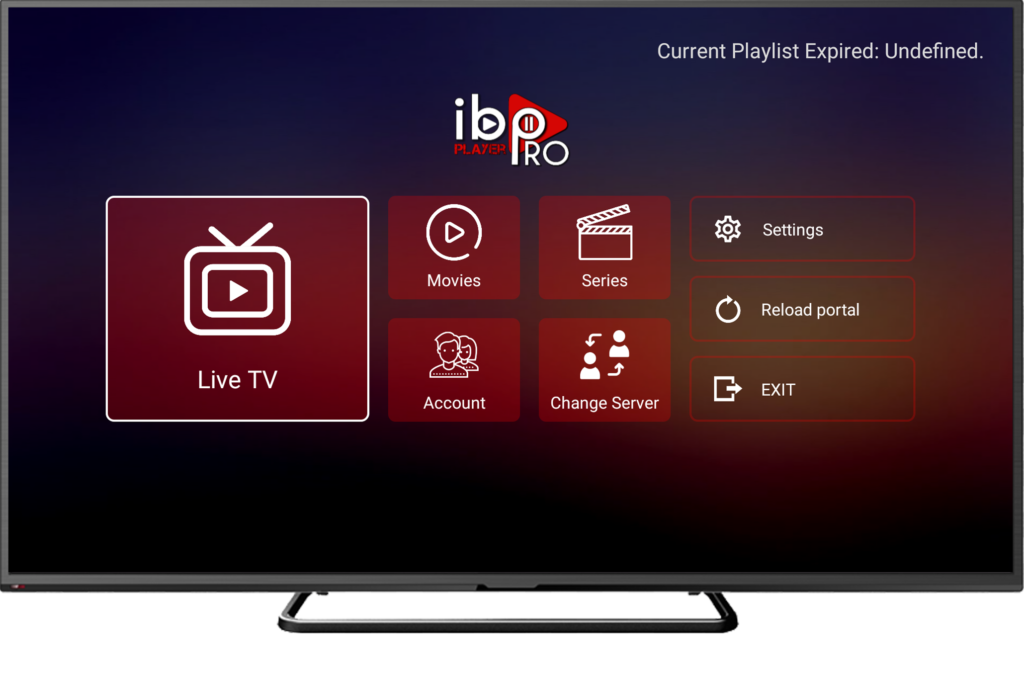
IPTV Wonderland: the ideal option for quality content
If you want to maximize your experience with the Firestick, IPTV services are an excellent complement. IPTV Wonderland offers you high-quality IPTV subscriptions with an impressive selection of channels and content, all at a competitive price. When you choose IPTV Wonderland, you benefit from: Varied and Rich Content: Access a multitude of international channels, movies and series. Superior Stability: Thanks to optimized servers, enjoy smooth, uninterrupted broadcasting.
Responsive Customer Service: Our team is on hand to answer your questions and offer prompt assistance. By choosing IPTV Wonderland, you’re not only upgrading your Firestick, you’re also gaining access to a superior streaming experience, whether for live channels, sporting events, or your favorite movies and series. Don’t wait any longer to discover all we have to offer!
